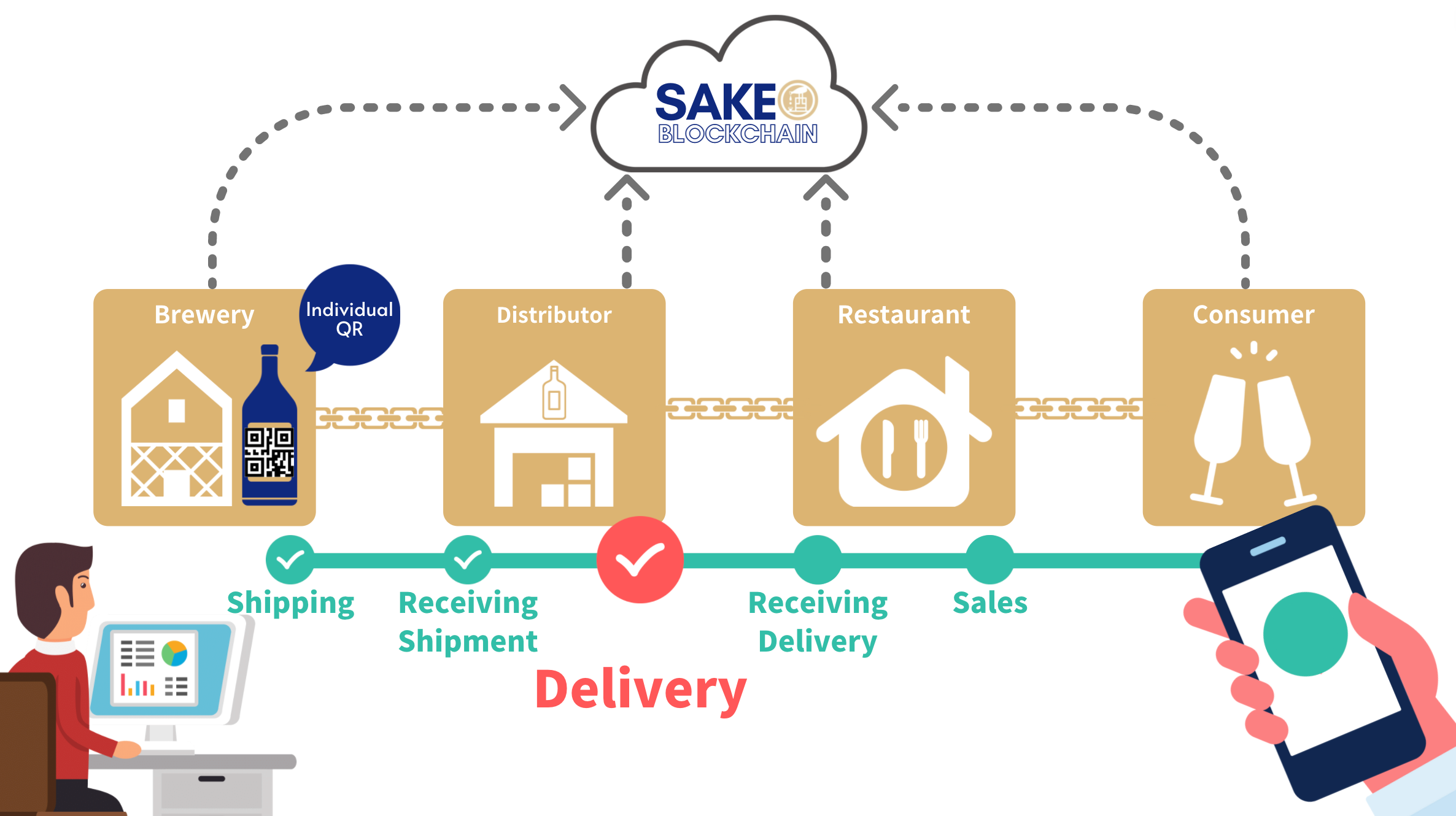
Delivering is the process by which a distributor scans a product into the system at the time it leaves the warehouse for delivery to a customer's address (e.g. restaurant, private customer, event, etc.), thereby depleting the product from inventory as sold.
- A "Delivering" scan cannot be carried out until the product has been "Received" into the distributor's SBC inventory.
- To register a delivery, scan the individual QR code printed on each product. It is not possible to use the same QR code twice.
| Recommended browser requirements for smartphone use | |
| iOS | Safari or Chrome |
| Android | Chrome |
■Procedure
1. Login to the SAKE Blockchain Dashboard
Enter your email address and password.
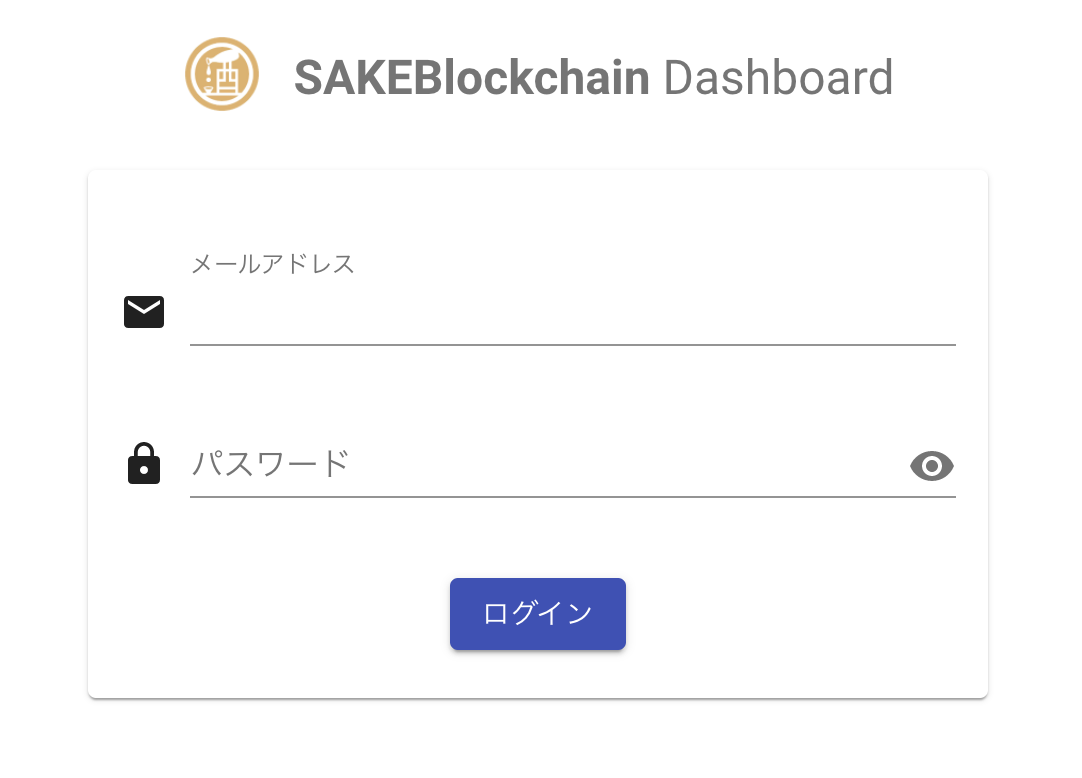
2. Select the "Delivering/Receiving/Selling Stock" menu
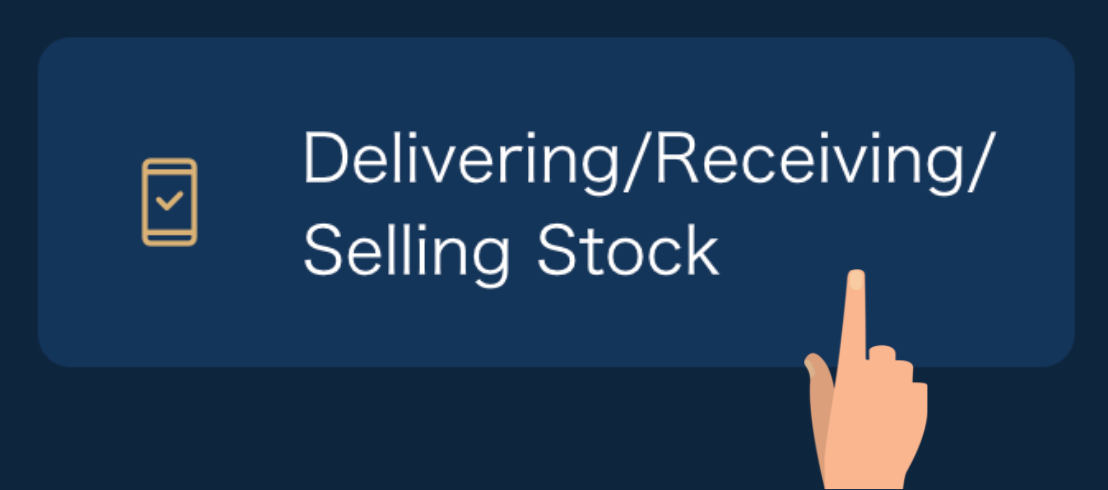
3. Login to the SBC App
Enter your email address and password.
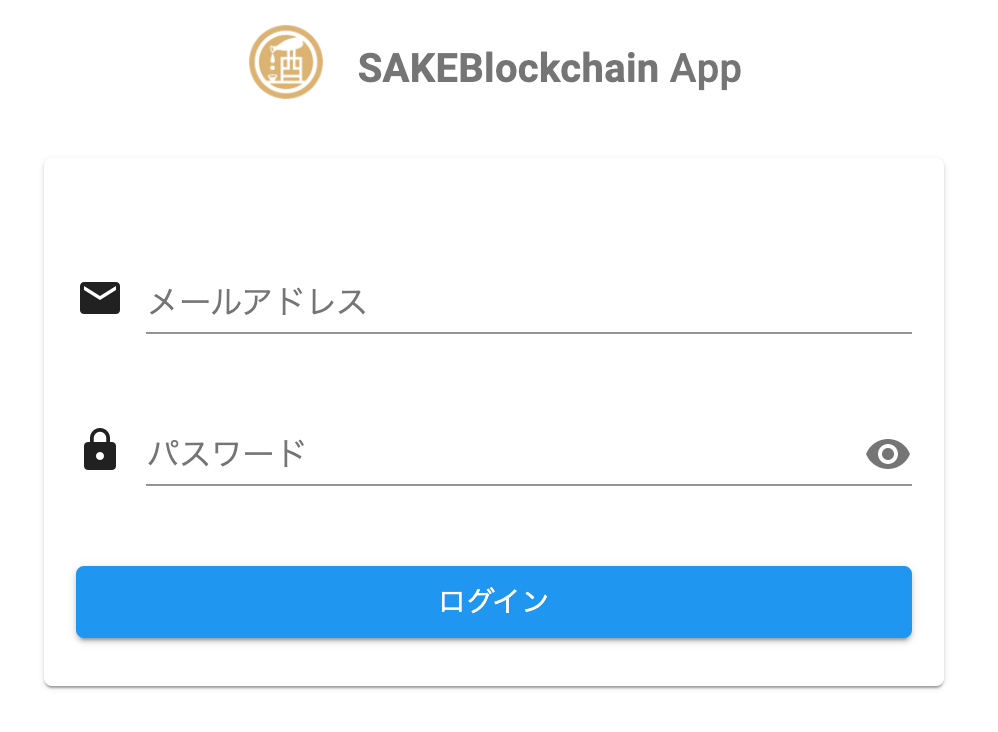
*This second login step will be omitted in future updates.
4. Select the "Delivering" tab
Tap Delivering tab in the blue box at the top of the screen.
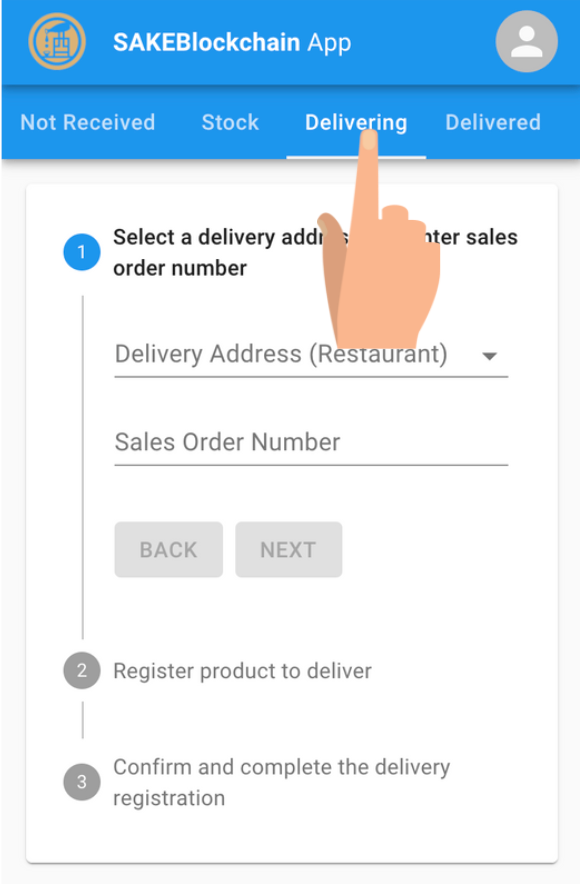
5. Select delivery address
Select a delivery address from the drop-down list.
Enter a customer number or restaurant name in the entry field and the relevant destination will be displayed.
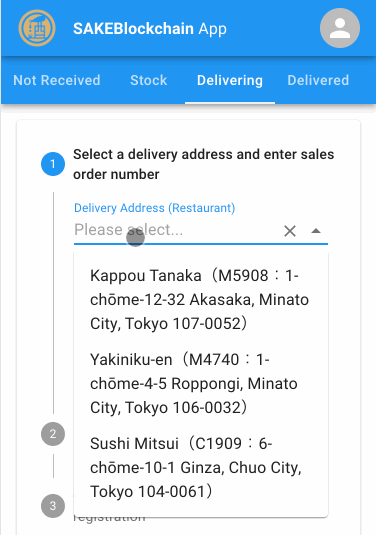
6. Enter a sales order number (optional)
Enter a sales order number to facilitate the reconciliation of the delivery history.
*This is not mandatory.
7. Tap on the NEXT
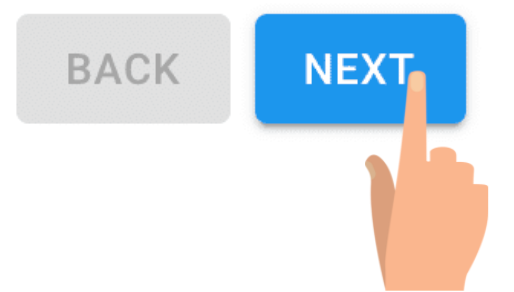
8. Allow access to the camera
When the camera opens, you will see a dialogue box like the one in the image - tap OK.
*Depending on your browser settings, this dialogue may not appear.
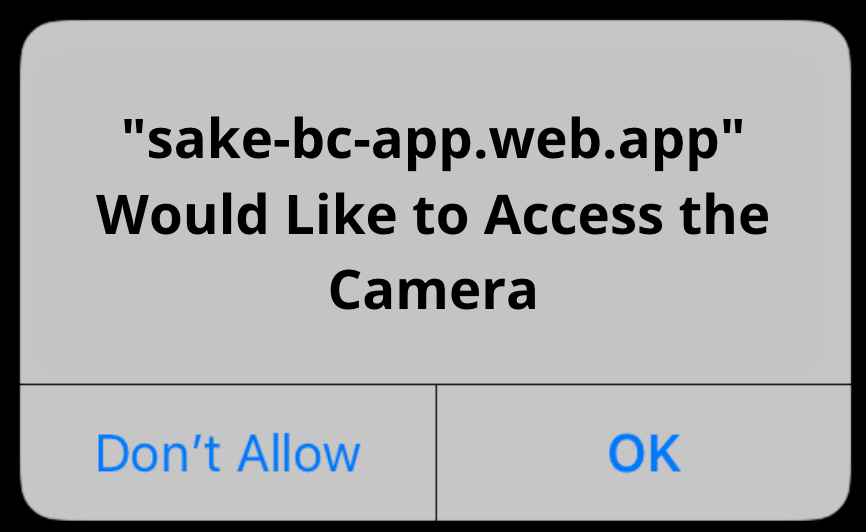
9. Scan the QR code on the product
Scan the QR codes on the products, one by one.
Once the QR code has been recognised, information about the scanned product will be displayed below.
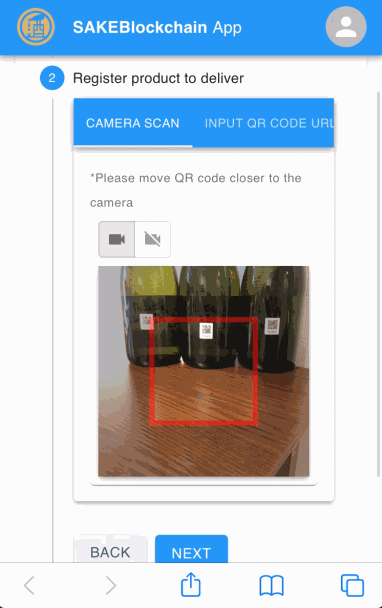
Even if the same QR code is scanned twice, it will only be registered for delivery once, so that duplicate scans do not occur.
⚠️In the unlikely event that a distributor attempts to deliver a product that has not yet been registered as Received (= in stock), the following message will appear.
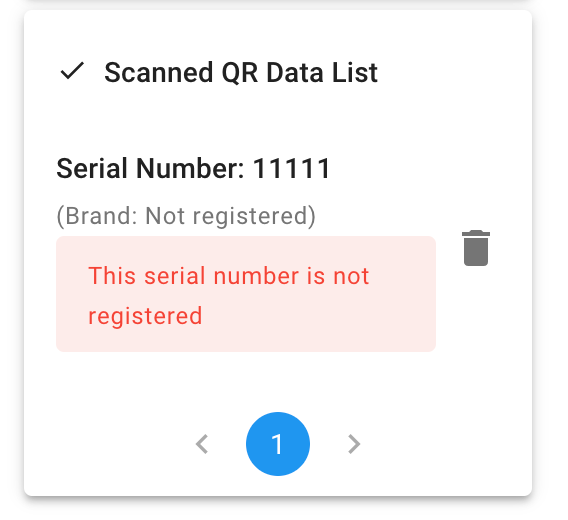
Please complete the Receiving process first.
10. Tap on NEXT
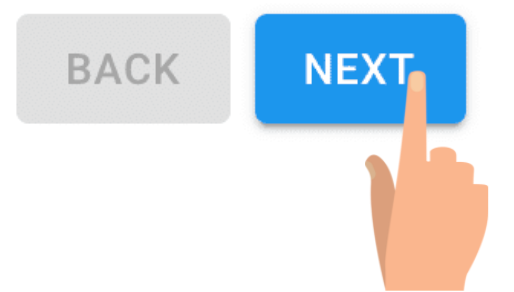
11. Check all details and tap Done.
Delivery address (restaurant)
Sales Order Number (optional)
Delivery details
GPS location
Please double check that all the information is correct and tap Done.
If there is a mistake, please tap BACK to correct the information.
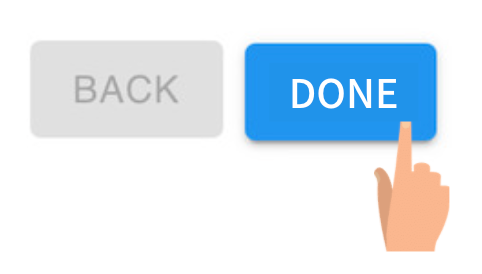
Comments
0 comments
Please sign in to leave a comment.