⚠️ New features in SAKE Blockchain Version. 2.0.
What is a "GPS Alert"?
A "GPS Alert" will be displayed if the GPS information was not successfully acquired during a scan, or if the scan was performed outside the range of the location's "GPS Information" that was pre-registered in the system. This page explains the procedure to follow if an alert is detected during a restaurant's "Receiving" or "Selling" Scan. What happens, when and to whom?
What happens, when and to whom?
For example, if a scan has been detected at an incorrect location (GPS), the relevant users will be immediately alerted as follows:
|
Restaurant (Alert location) |
Distributor |
Brewery |
JCSC(System Administrator) |
|
|
"Alerts" screen |
Displays "Urgent" alert |
Displays "Urgent" alert |
Displays "Urgent" alert |
Displays "Urgent" alert |
|
Alert notification email |
Receives a notification email |
Receives a notification email |
Receives a notification email |
Receives a notification email |
When you receive a notification, please follow these steps to respond to the alert:
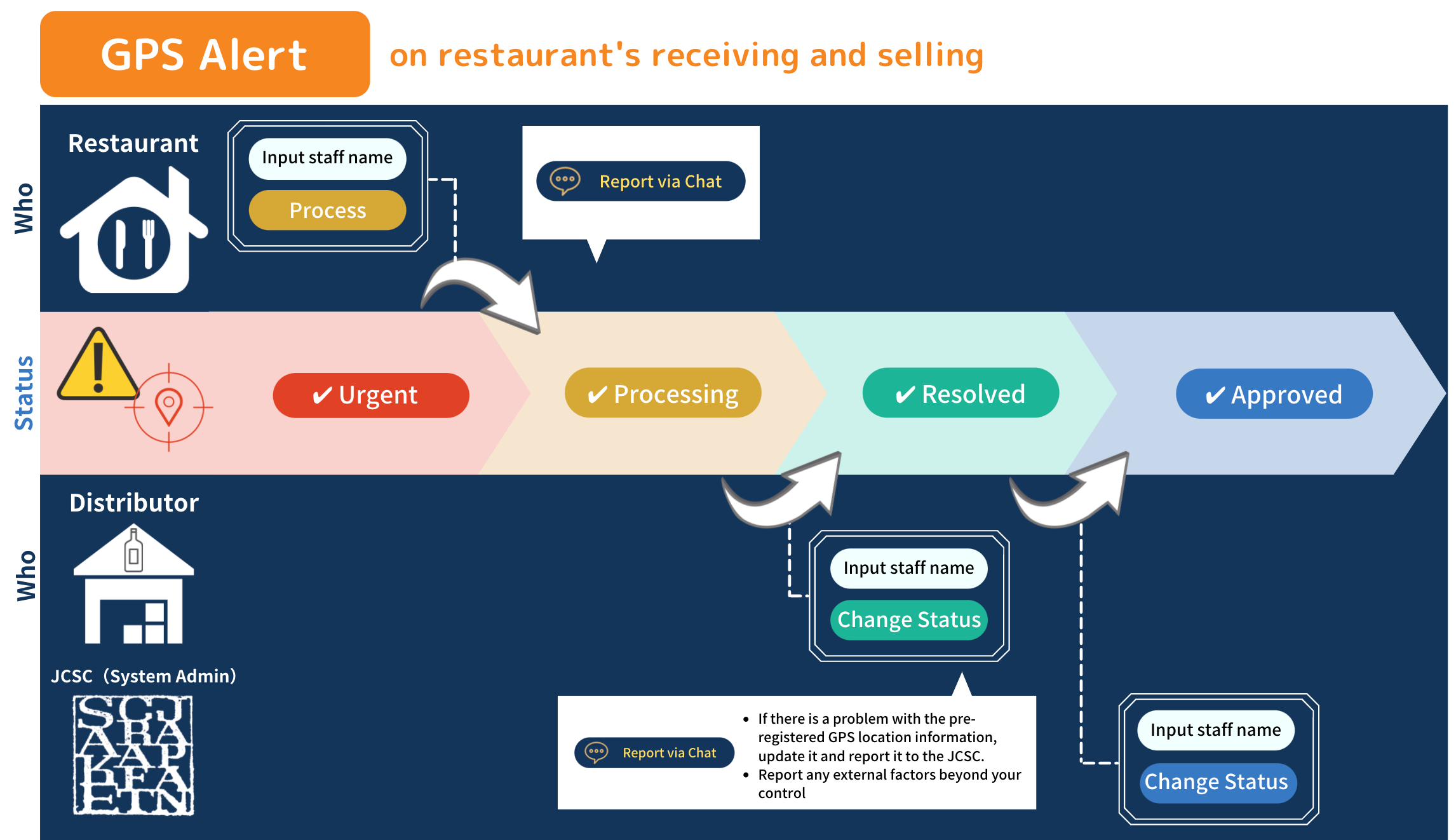
*The following steps 1~6 are for users at the location (restaurant) where the alert occurs. The distributor should perform the tasks from step 7 onwards.
1. The restaurant user logs into the system
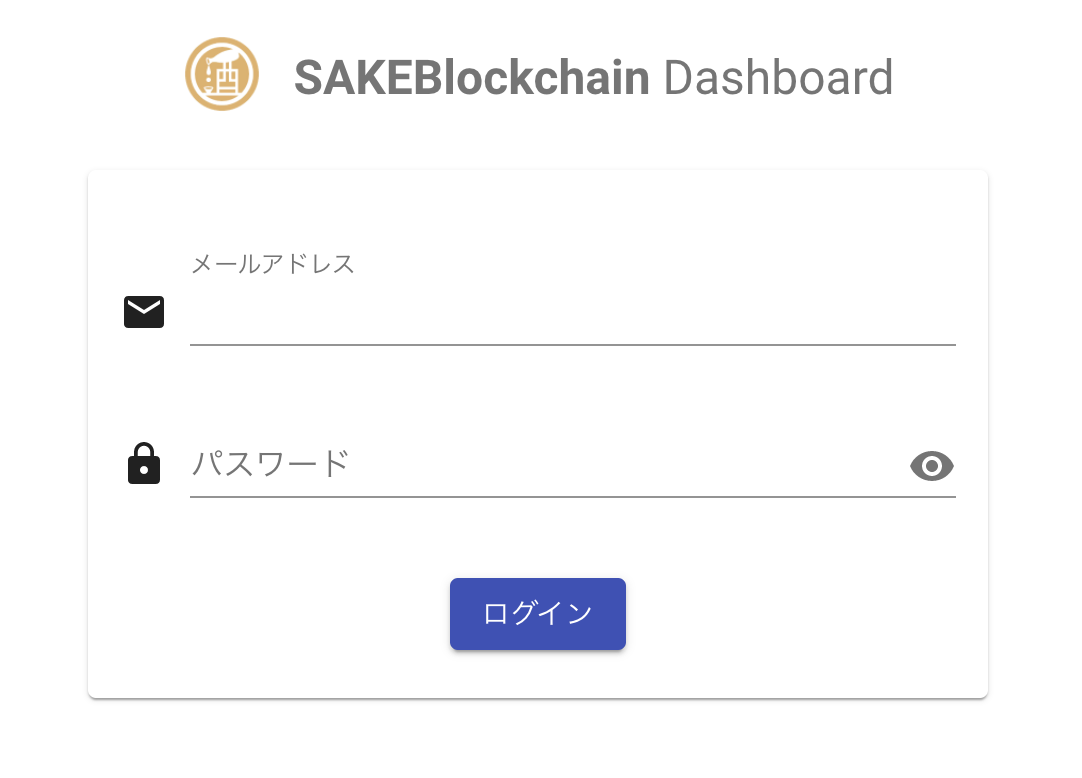
2. Select the "Alerts" menu
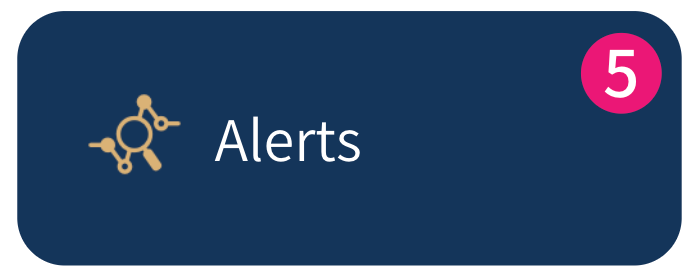
3. Select the relevant alert.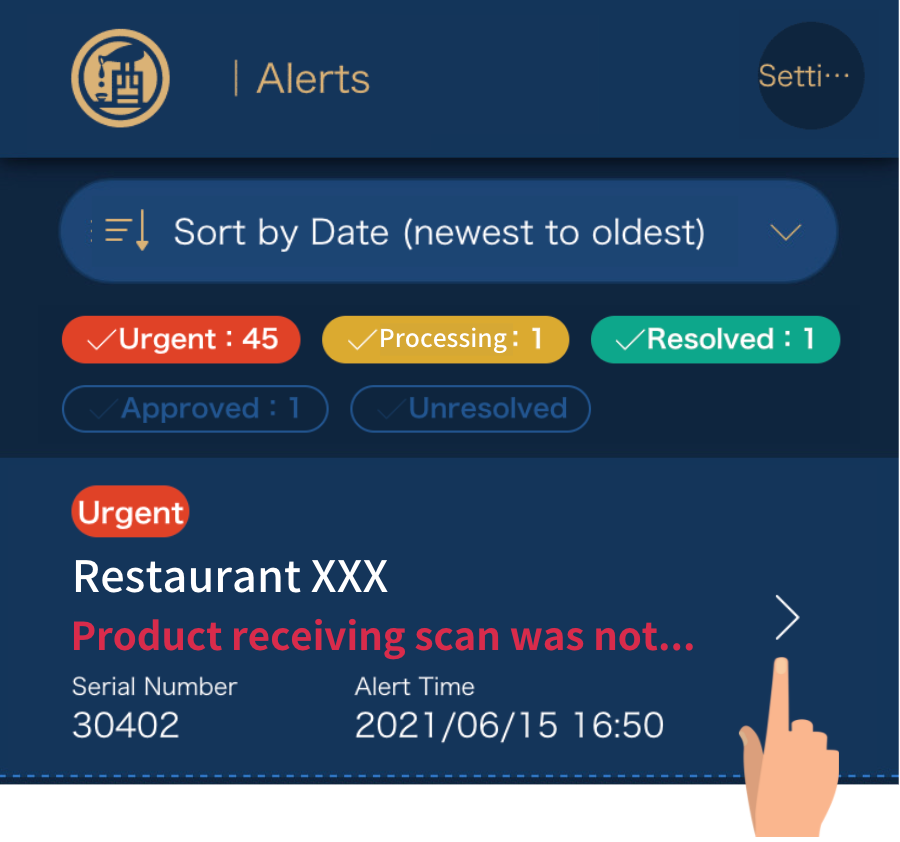
4. When the "Distribution Information" screen appears, click on the "Process" button, enter the name of the person who will process the alert, and click on the "Process" button again.
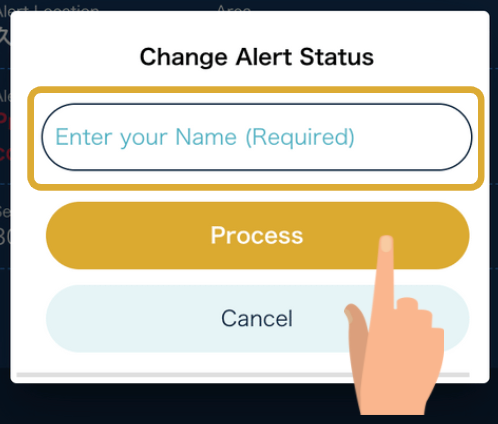
5. When the following message appears, select "Report via Chat" to go to the chat screen.
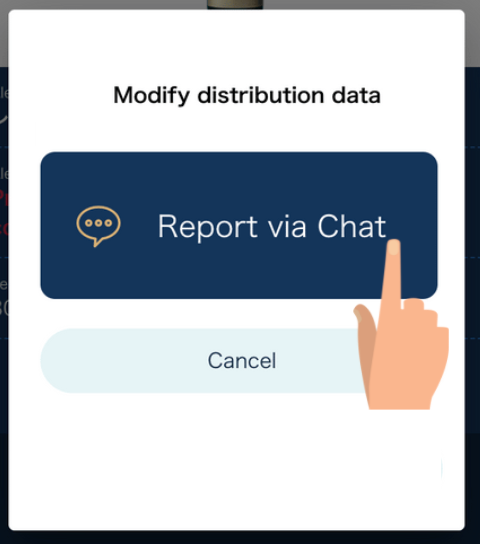
6. When the chat window opens, report the situation to the distributor.
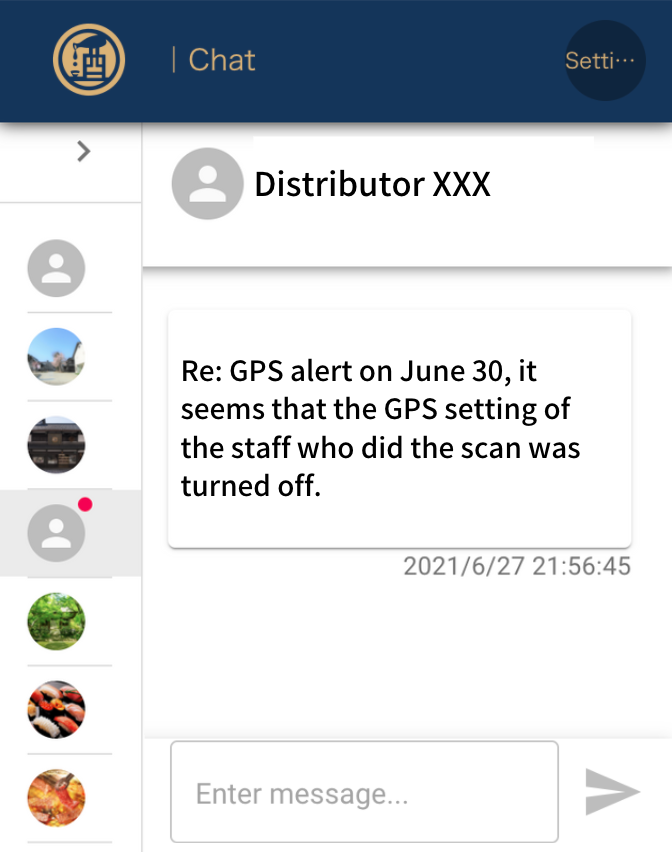
■Examples
- There was a problem with the network environment on the day the alert occurred
- A new member of staff did the scan and forgot to turn on the GPS
- Cause unknown
→If it is clear that the restaurant is the cause of the GPS alert, the distributor should report this to the JCSC.
→If the cause of the alert is beyond the restaurant's control, the distributor should check that the GPS location information is correct by going to the Update Customer Information section of the dashboard (see related manual).
If there is no problem with the GPS location information, please report the situation to the JCSC via chat. Please provide detailed information such as the network environment of the restaurant and the device/browser used by the person in charge.
→ Once the report to the distributor has been completed, the restaurant's process is now complete.
----+----+----+----+----+----+----+----+----+----+----+----+----+----+----
7. After receiving the report from the restaurant, the distributor user logs into the system.
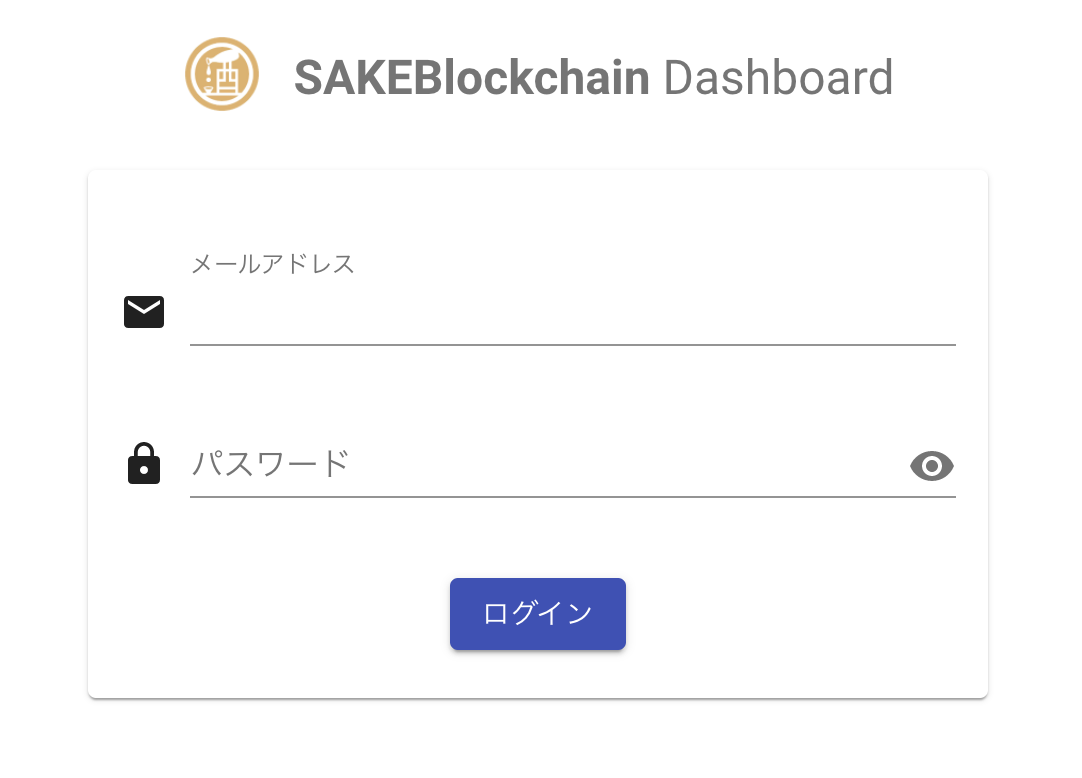
8. Select the "Alerts" menu.
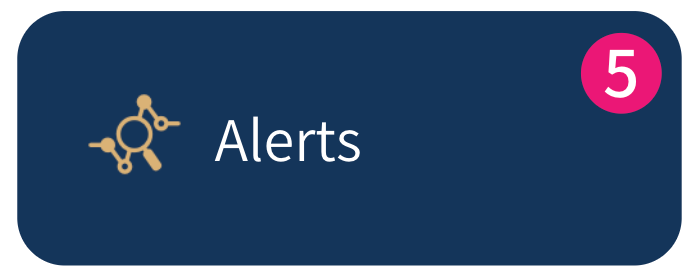
9. Select the relevant alert.
It is useful to sort by Processing status.
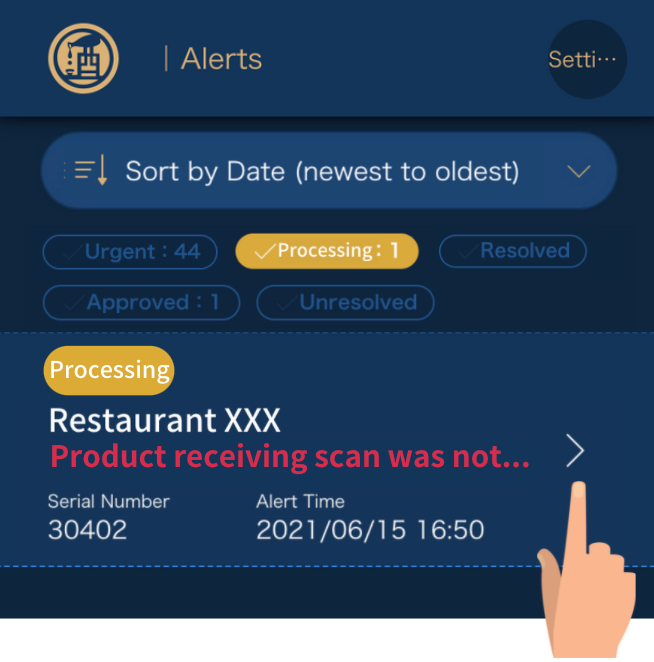
10. On the "Distribution Information" screen, click on the "Change Status to Resolved" button and enter the name of the person who is processing the alert.
12. Inform JCSC of the cause of the alert based on the report received from the restaurant.
■If it is clear that the restaurant is the cause of the GPS alert (e.g. use of a browser that is not recommended), the distributor should report this to the JCSC.
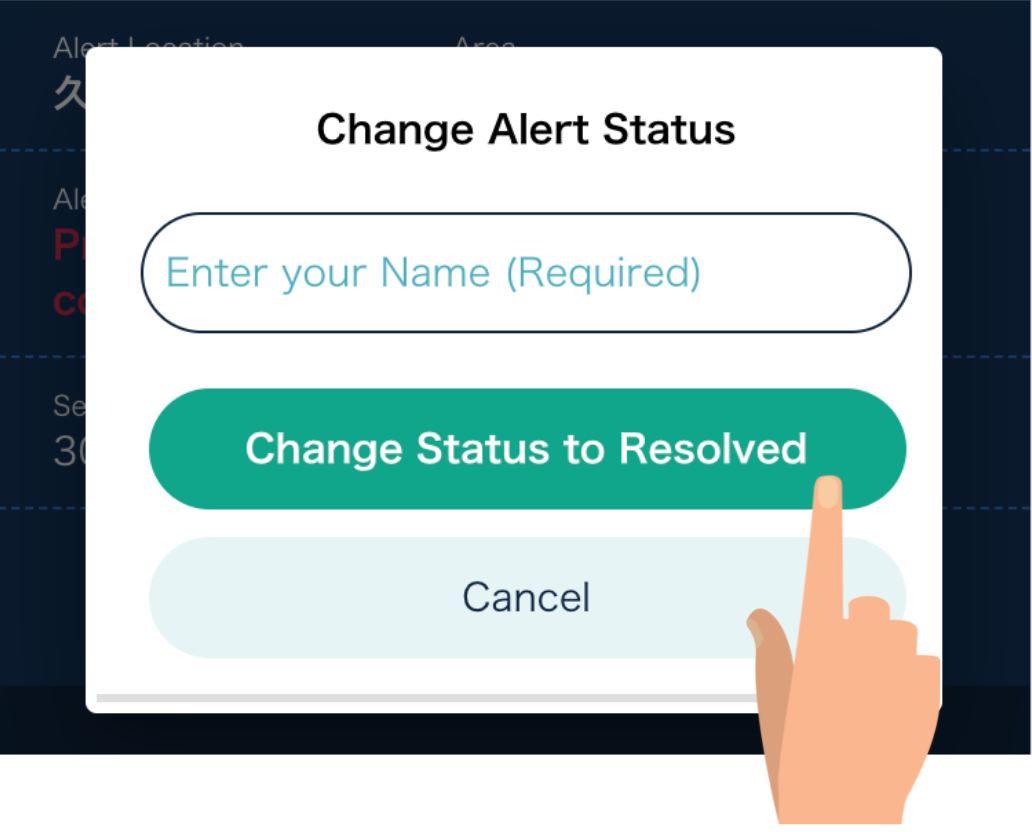
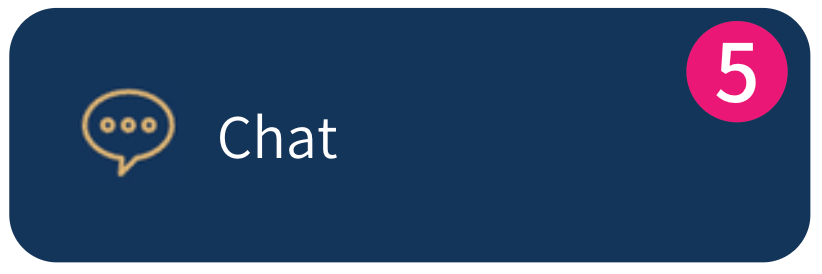
Comments
0 comments
Please sign in to leave a comment.